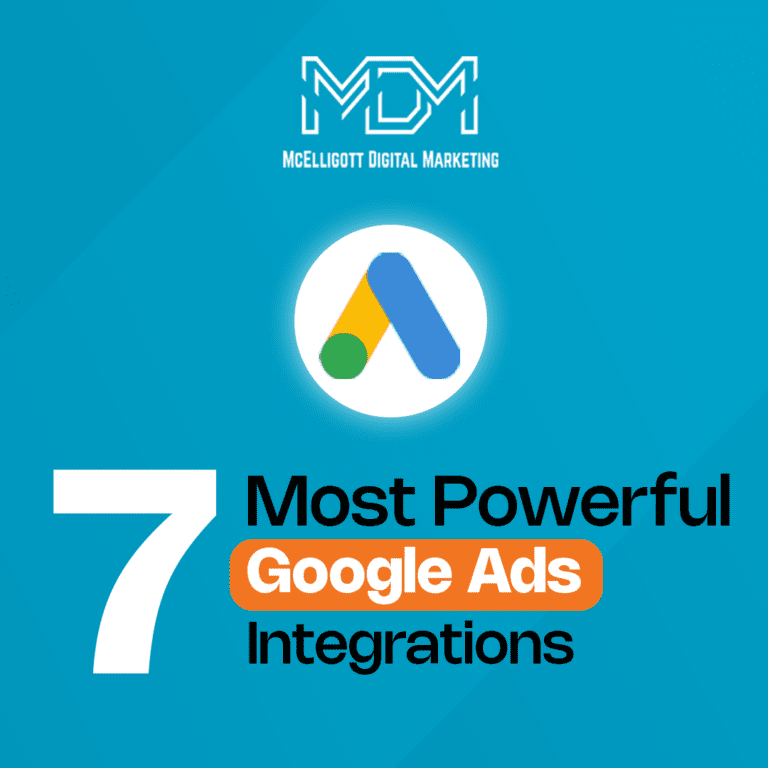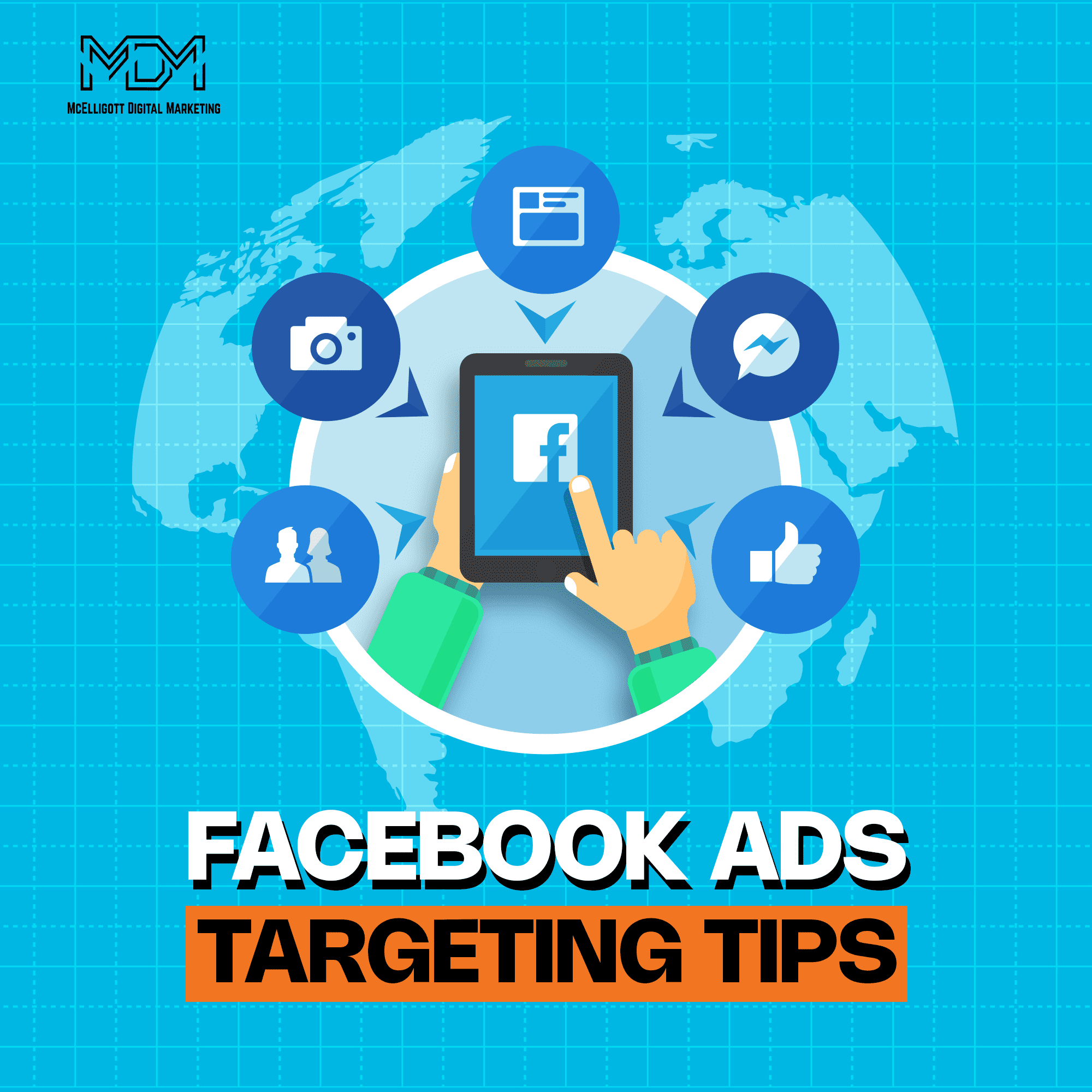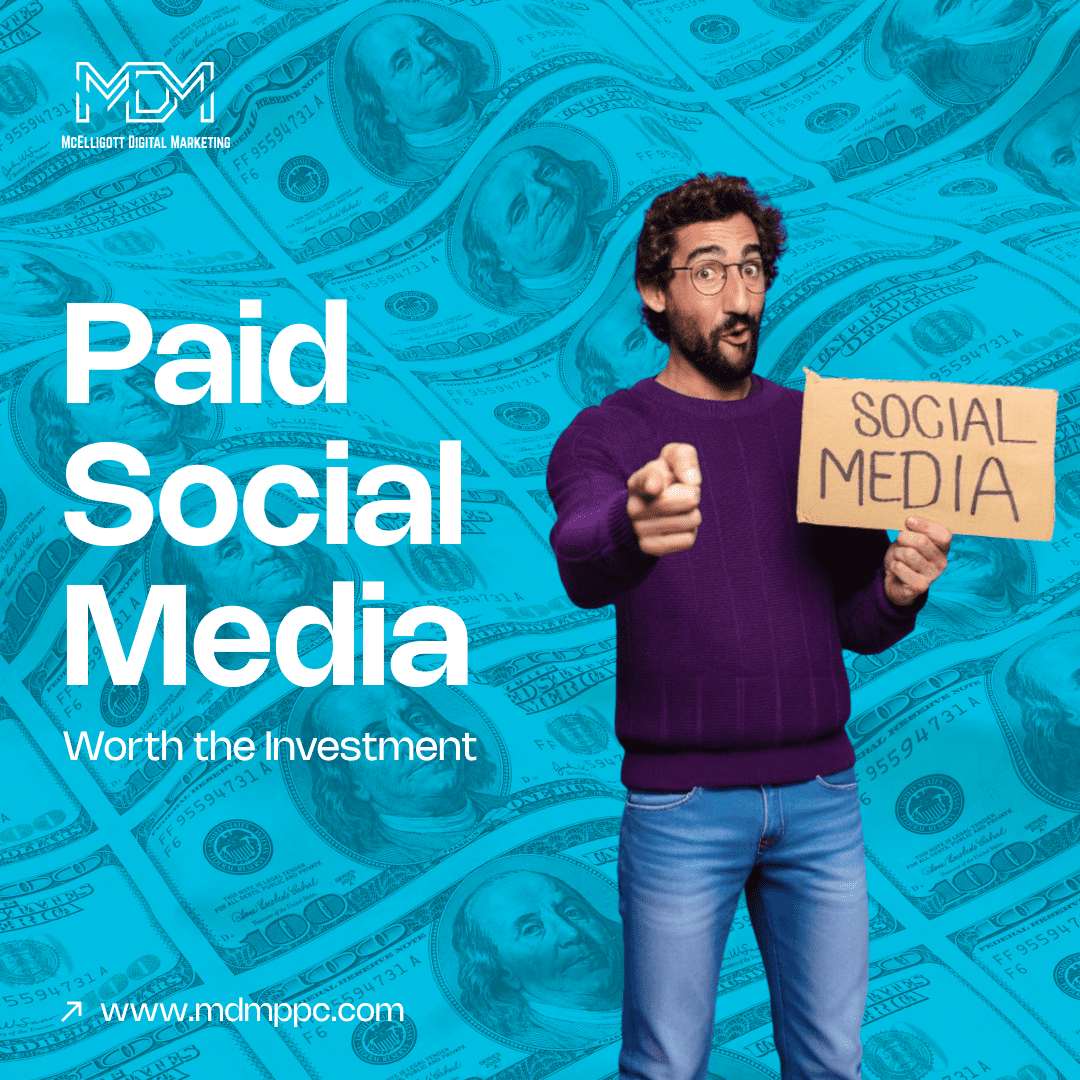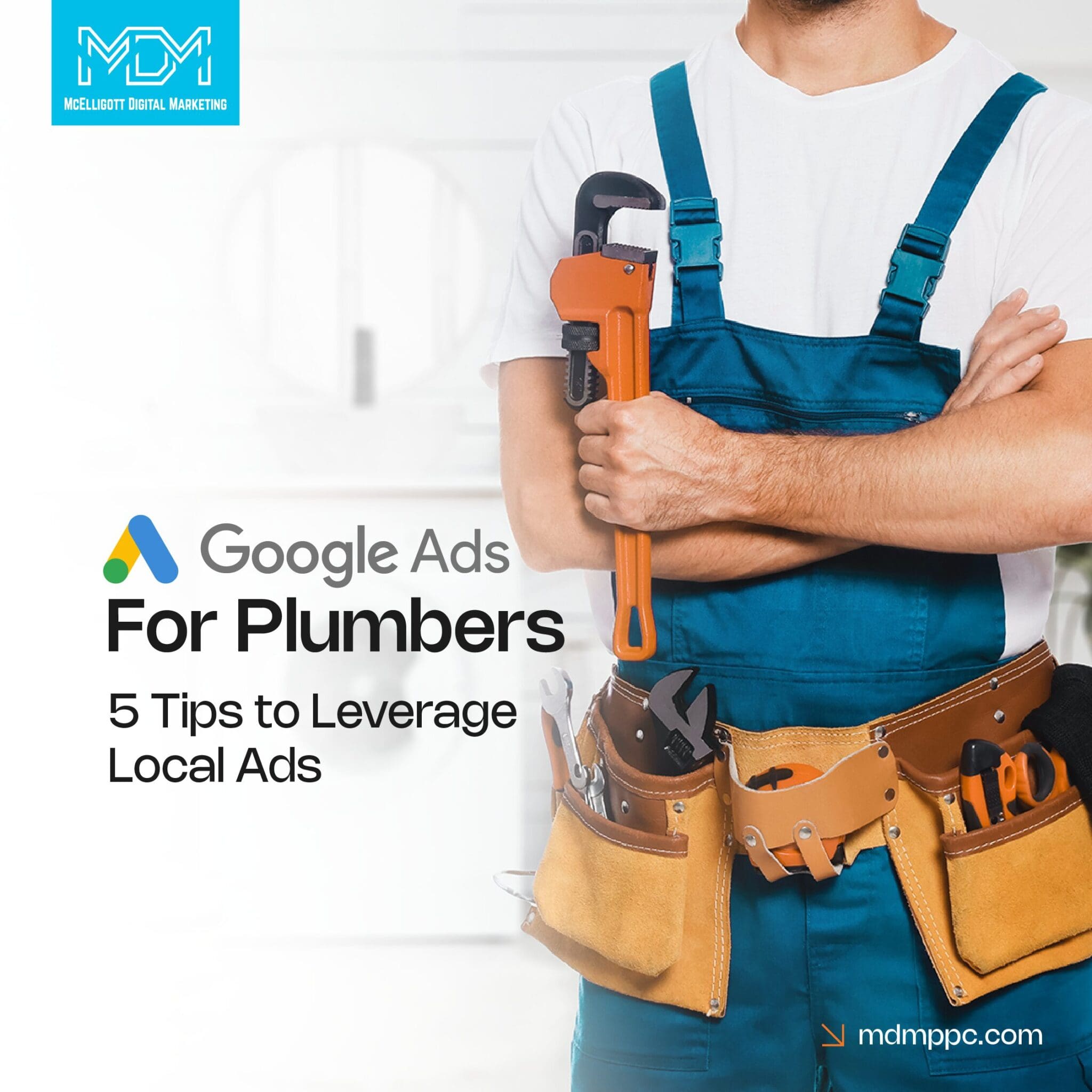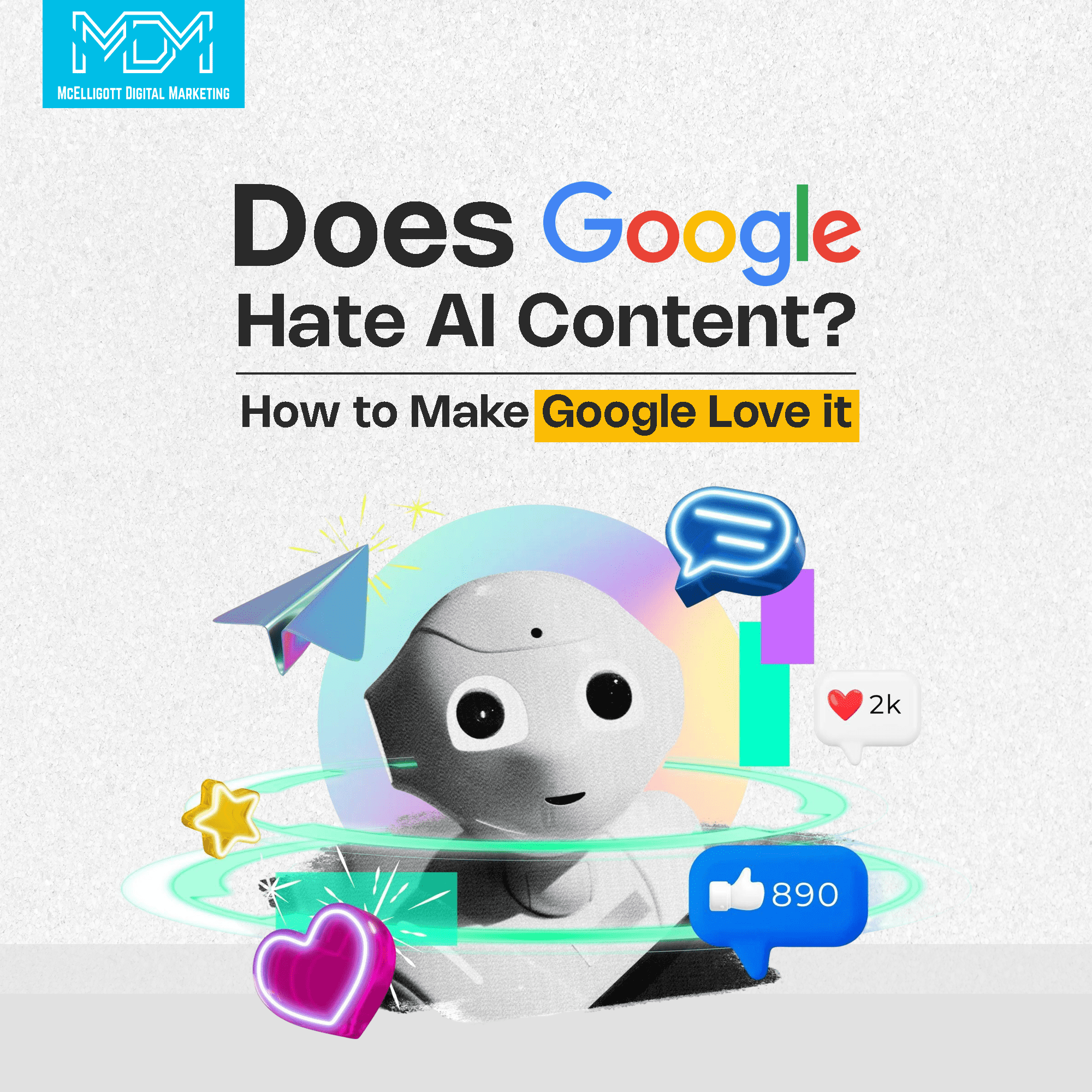Google Ads helps you reach your customers by showing paid ads during relevant Google searches. It provides useful insights like cost per click, ad quality scores, and conversion rates. These insights enable you to spend your budget wisely.
Marketing has advanced since Google Ads began. Marketers aim to measure the exact return on every dollar spent. They use various Google Ads tools and integrations to track ROI. These tools help them focus on results-driven campaigns.
Over 2.3 million searches happen on Google every second. Marketers can use advanced tools to maximize the effectiveness of their ads.
In the past, business owners struggled to identify which part of their budget was wasted. Now, Google Ads provides clear data on the ROI of each keyword. This helps businesses cut spending on ineffective campaigns. It allows them to focus on strategies that drive profits. Right Google AdWords management helps optimize campaigns for better visibility, driving more targeted traffic and increasing conversions.
Let’s say a shoe store runs a Google Ads campaign targeting the keyword “buy running shoes.” By using Google Ads integrations, the store sees that this keyword generates high ROI. Another keyword, “sportswear store,” performs poorly. Based on this data, they increase spending on the effective keyword. They stop using the less effective one. This ensures their ad budget is spent wisely.
In this blog article, you’ll learn about the 10 most powerful Google Ads integrations that will maximize your Google Ads ROI.
7 Google Ads integrations to improve your campaign performance
1. Google Analytics
Google Ads provides basic information about how your ads perform, such as the number of clicks or impressions. However, it doesn’t show much about what happens after someone clicks on your ad and visits your website.
This is why integrating Google Ads with Google Analytics is important.
When you connect these two platforms, you can learn more about how visitors behave on your website after clicking your ads. This information helps you understand which ads work best and how people interact with your site.
Benefits of integrating Google Ads and Google Analytics
- Find out which ads lead to longer visits and which ones make people leave quickly.
- Learn where visitors go on your site and where they stop.
- Use the data to make better ads and improve your website.
How to link Google Ads with Google Analytics
Here’s a step-by-step guide to connect the two platforms.
- Log in to Google Ads– Open your Google Ads account.
- Go to Linked Accounts– Click the wrench icon in the top-right corner. Then, select “Linked Accounts” under the “Setup” section.
- Select Google Analytics– Look for Google Analytics in the list of options. A table showing the properties you manage will appear.
- Link the accounts– Click the “Link” button next to the Analytics property you want to connect.
- Save the changes– Check the settings and click “Save” to finish.
After setting this up, you can access more detailed data about your visitors. You’ll see which ads bring in the most engaged users and which need improvement.
Use Google Analytics reports like “Behavior Flow” to see how people move through your website. This will help you make your ads and site better for your audience.
2. Google Tag Manager
Google Tag Manager (GTM) makes it easy to track user activity on your website. It helps you manage tags (small pieces of code) without needing to write or edit the website’s code directly.
This tool helps track what happens after someone clicks on your Google Ads.
Benefits of integrating Google Tag Manager with Google Ads
- You can add or change tracking tags without touching the website’s code.
- It helps monitor important actions, like form submissions, button clicks, or page views.
- It shows how visitors interact with your website, helping you improve ad performance.
Setting up Google Tag Manager
- Create a Google Tag Manager account
- Go to the GTM website and create an account.
- Set up a container for your website.
- Add the GTM code to your website
- GTM will provide two code snippets (a head and body tag).
- Copy and paste them into your website’s HTML.
- Link Google Tag Manager to Google Ads
- In Google Tag Manager, create a new tag.
- Select “Google Ads conversion tracking” or “Google Ads remarketing.”
- Enter the conversion ID or other required details from your Google Ads account.
- Publish the tag
- Once you set up the tag, publish the changes in GTM.
- Test the tag using GTM’s Preview Mode to ensure it works correctly.
- Track and analyze
- Use GTM to monitor events like form submissions, purchases, or clicks.
- Review the data in Google Ads or Google Analytics to understand ad performance better.
If you run multiple campaigns, use GTM to track different actions for each campaign. This will give you more specific insights and help you optimize each ad.
Google Tag Manager is a powerful tool to improve your website tracking and ad performance without requiring coding expertise.
3. CRM integrations (HubSpot, Salesforce) with Google Ads
Google Ads integration with Customer Relationship Management (CRM) tools like HubSpot and Salesforce, helps you connect Google Ads with your customer data.
It gives a clearer picture of how your ads are driving leads and sales. They also help track the journey of a lead from the moment they click on an ad to when they convert into a customer.
Benefits of integrating Google Ads with CRM tools
- Understand which ads bring in the most valuable leads.
- Link ad performance to actual sales and revenue.
- Use customer data to create better ad campaigns.
- Automatically sync lead information from Google Ads into your CRM.
Steps to integrate HubSpot with Google Ads
- Connect Google Ads to HubSpot
- Go to your HubSpot account settings.
- Under the “Marketing” tab, select “Ads” and connect your Google Ads account.
- Enable conversion tracking
- Use HubSpot’s ad tracking tools to measure form submissions, purchases, or other conversions from your ads.
- Set up lead syncing to automatically track ad leads in HubSpot.
- Analyze campaigns
- View ad performance metrics directly in HubSpot.
- Use the CRM data to create targeted audiences for remarketing campaigns.
CRMs like HubSpot and Salesforce also allow you to automate follow-ups. For example, you can send an automated email to leads who clicked on your ad but didn’t convert. This keeps your marketing efforts consistent.
4. Google Ads Editor
Google Ads Editor is a free tool you can download to manage and edit your Google Ads campaigns offline. It’s great for making large changes quickly, especially if you’re handling several campaigns.
Benefits of using Google Ads Editor
- Edit campaigns without needing an internet connection.
- Update multiple campaigns, ad groups, or keywords at once.
- Speed up repetitive tasks like copying ads or changing bids.
- View and edit campaigns in a simple, spreadsheet-like layout.
Features of Google Ads Editor
Bulk Uploads– Update many ads or keywords all at once.
Advanced Search and Filters– Find and edit specific campaigns or keywords quickly.
Drafts and Reviews– Make changes offline and review them before uploading.
Undo/Redo– Easily fix mistakes with the undo/redo feature.
Copy and Paste– Copy settings, ads, or campaigns to other accounts.
How to use Google Ads Editor?
- Go to the Google Ads Editor website and install the tool.
- Sign in and download your campaigns.
- Change bids, keywords, ads, and settings while offline. Use the search function to quickly find what you need.
- Check your changes before applying them. The tool also checks for errors.
- When you’re ready, upload the changes back to your Google Ads account.
Use Google Ads Editor to test different campaign strategies. Duplicate a campaign, tweak settings offline, and upload it as a test.
5. Zapier
Zapier connects different apps to help automate tasks. With Zapier, it is easy to move data between Google Ads and other tools, without needing coding skills. For example, you can set up a “Zap” to automatically send data from Google Ads to your CRM or email platform.
Benefits of using Zapier with Google Ads
- Automatically send lead info or follow up with customers after a Google Ads interaction.
- Link Google Ads with over 5,000 apps to improve your marketing.
- Set actions that happen automatically, like sending an email when a lead fills out a form.
- Send Google Ads data to other tools for deeper analysis.
Setting up Zapier
- Sign up and connect Google Ads– Create a Zapier account and link your Google Ads account.
- Choose your trigger and action– Set Google Ads as the “trigger” (e.g., when a new lead is created). Choose an app for the “action” (like your CRM or email tool).
- Customize your Zap– Select the data you want to send (e.g., lead info) and set conditions for when actions should happen.
- Test and activate– Test the Zap to make sure it works, then activate it to start automating.
- Monitor and adjust– Track your Zaps and make adjustments to improve how things work.
Zapier can also help with reporting. For example, it can automatically create a Google Sheet with a list of Google Ads leads, making it easier to track and analyze conversions.
6. Google Optimize
Google Optimize helps improve your website and ads by running tests and personalizing content. It lets you try out different versions of landing pages and content to see what works best.
Benefits of using Google Optimize
- Test different landing pages to see which one works best for your Google Ads visitors.
- Use A/B tests to find the best ad copy, design, or layout that gets the most conversions.
- Show content based on the visitor’s behavior or the ad they clicked on.
- Optimize your website for the best-performing ads.
Setting up Google Optimize
- Set Up Google Optimize– Sign in to Google Optimize, create an experiment, and link your Google Analytics and Google Ads accounts.
- Create a test or personalization– Choose what to test, like a landing page or content, and create variations (e.g., different headlines).
- Define your audience– Use Google Ads audience data to target specific groups, like people who clicked on a particular ad.
- Monitor performance– Track results in Google Optimize and Google Analytics, looking at metrics like conversion rates and bounce rates.
- Make changes– Once you find the best version, apply those changes to improve your website.
Test mobile versions of your landing pages since many Google Ads visitors use mobile devices. A well-optimized mobile site will improve your campaign’s ROI.
7. Call tracking tools
It’s one of the most common Google Ads mistakes to not utilize call tracking. Call tracking tools like CallRail and Ringba help you track phone calls from your Google Ads campaigns. They give each ad or campaign a unique phone number, so you can see which ads or keywords lead to phone calls. This helps you understand customer behavior and improve your ads, especially for businesses that rely on phone inquiries.
Benefits of using Call tracking tools
- See how many phone calls come from your Google Ads.
- Know which keywords or ads drive calls, so you can focus your budget on high-performing ones.
- Get details about callers, like location and time.
- Sync call data with Google Ads to track phone call conversions.
How to use call tracking tools with Google Ads?
- Sign up for a service like CallRail or Ringba and link it to your Google Ads account.
- Assign a unique phone number to each Google Ads campaign or keyword.
- Set up call tracking to record phone calls as conversions in Google Ads.
- Check call analytics in real time to see which ads are generating calls.
- Adjust your strategy based on call data. For example, increase the budget for ads that drive more calls.
You can use call recording to listen to customer conversations and improve your ad messaging. Call tracking tools are essential for businesses that rely on phone calls.
Conclusion
To make the most of Google Ads and focus on driving revenue, it’s important to connect it with a platform that provides more than just the basic data Google Ads offers. Each of the integrations works well on its own, but without Google Analytics, you might miss out on valuable information.
Connecting these tools with Google Analytics through Google Ads gives you a complete view of the customer journey on your website. At McElligott Digital Marketing, we carefully select the most effective Google Ads integrations for our clients, so that every campaign drives results and maximizes ROI.
Need a word with our Google Ads experts?
Book a FREE consultation today at (833) 772-4897.
Google Ads integrations FAQs
1. What is an interaction on Google?
Let’s say someone clicks on your ad, watches a video, or takes an action after seeing your ad. It shows how people are engaging with your ads. It is called an interaction.
2. Should I add Google Ads to my website?
Adding Google Ads to your website will help attract more visitors and increase revenue. It shows ads to people interested in your products or services. It’s a good way to grow your business.