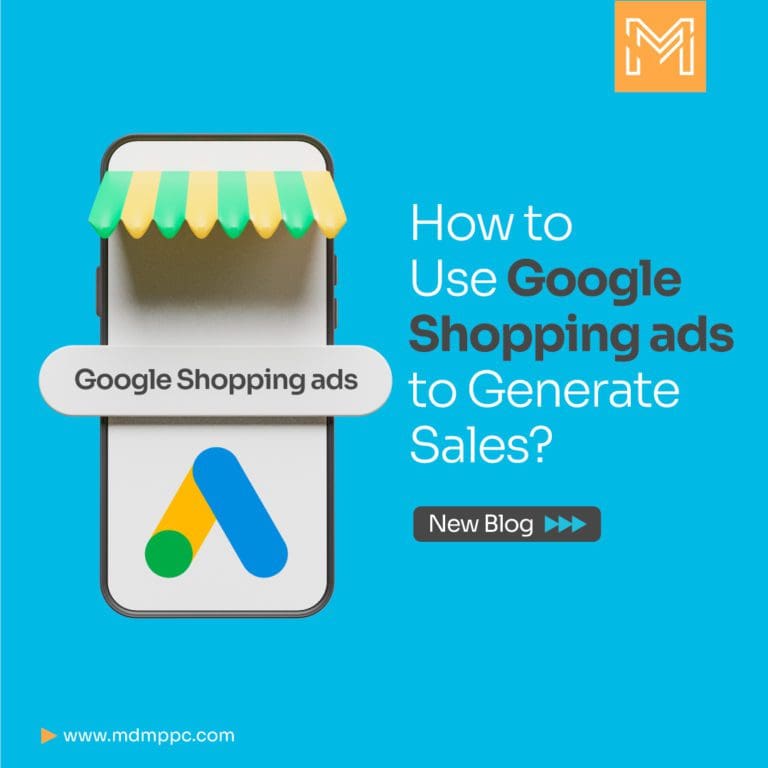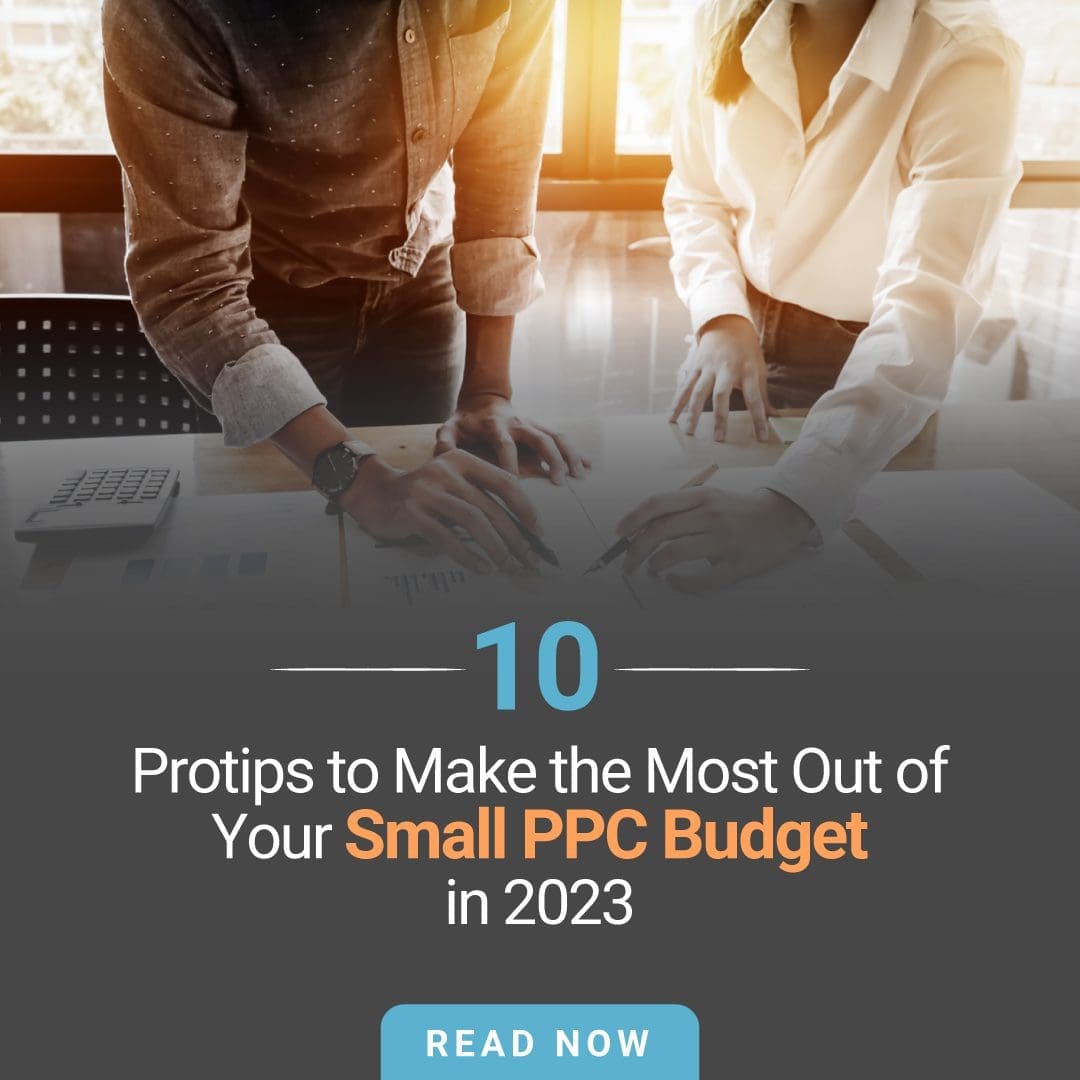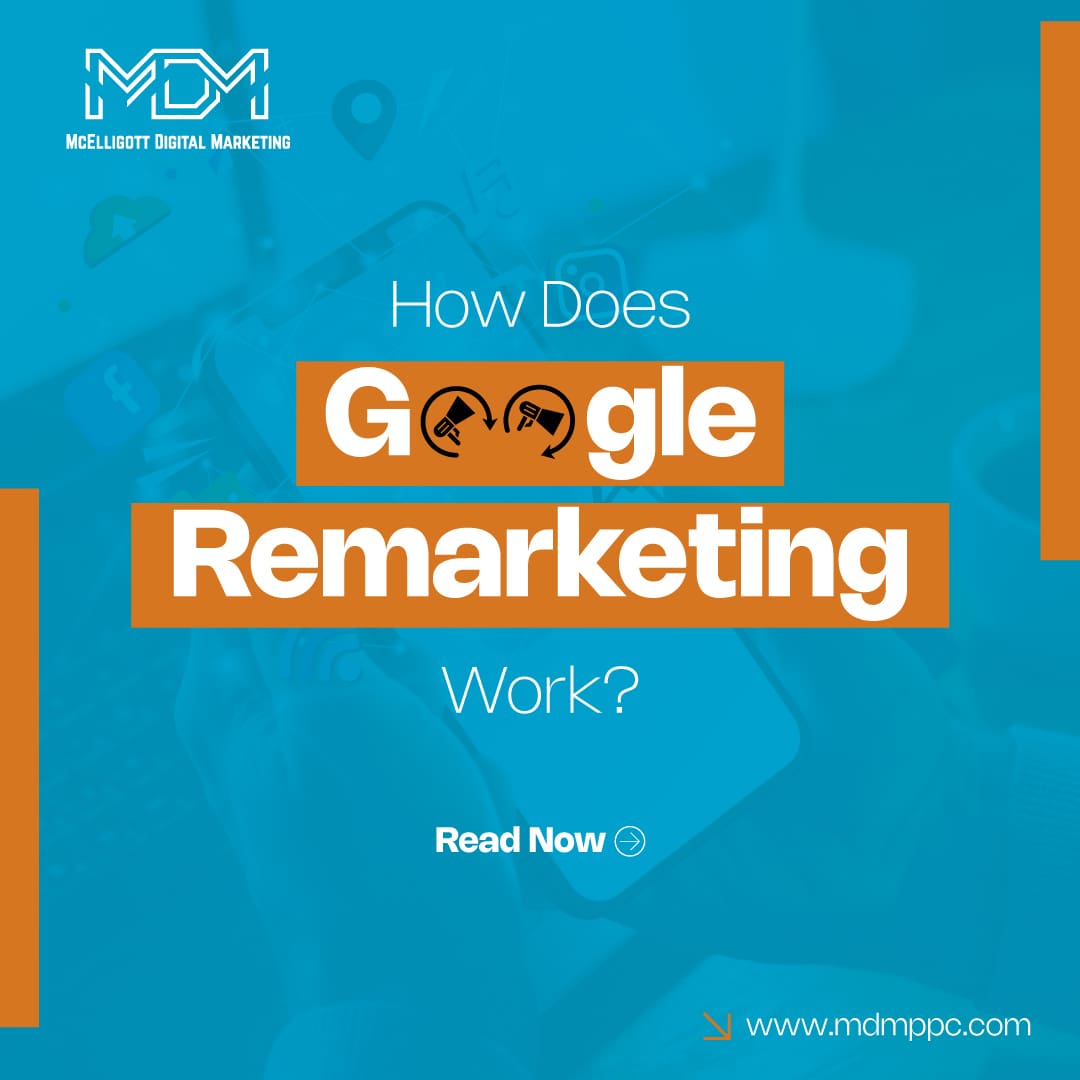The visual ads displayed when a user scrolls down over Google for a product are what we call Google Shopping ads.
In addition to being exciting and compelling, it provides the users with extra and appropriate pieces of information. From product availability to product prices and reviews, everything can be easily viewed.
Google shopping must not be confused with an online marketplace like any other e-commerce giant such as Amazon etc.; it is an ad platform that offers users a chance to view a wide range of items depending on their needs and search query.
Plus it also provides a good opportunity for businesses in the way that when a user opens a product or services link, they are redirected to the business dealer’s site to buy the product.
Google Shopping ads can be set up and managed through Google Ads, where businesses can create product feeds, set bids, and manage their campaigns.
By targeting specific keywords and demographics, businesses can use Google Shopping ads to reach potential customers who are actively searching for products similar to their own.
In this blog article, we’ll talk about Google Shopping Ads and how to optimize them.
How to create Google Shopping Ads?
Presuming that you may have already created a Google Merchant Center Account, if you do not have one, then here are the ways that will guide you in creating a Google Merchant Center Account.
Google Merchant Center is a prerequisite before you start using the Google Shopping ads, plus it allows you to fill Google with relevant details regarding your products and services.
- Create a Google Merchant Center account by visiting the website and providing the necessary information. You must get your website validated and submit basic information about your company.
You can use Google Merchant Center as a repository base for your products and product information because it’s relatively easy to set up and explore.
- Build a product feed in your Google Merchant Center account. You must build a product feed that contains details about the goods you wish to market, including the name, cost, description, and image of each.
Here is a list of some product attributes that you need to fill into Google that uses to create Google Shopping ads –
- Product’s unique identifier ( Product ID)
- Product’s Title, Product Details
- Product’s link
- Product’s price and availability
- Google’s list of product categories.
- Link your Google Merchant Center and Google Ads account together. Select “Linked accounts” under the “Tools” tab in your Google Ads account. To link your accounts, click “Google Merchant Center” and proceed as instructed.
- Create a shopping campaign by selecting the “Campaigns” tab in your Google Ads account and clicking the blue “+” button to add a new campaign. Choose “Shopping” for the campaign type.
- Configure the Google Shopping campaign settings. Pick a name for your campaign, establish a spending limit, and decide where in the world you want your ads to display. Additionally, you can configure targeting choices for particular goods, brands, or categories.
- Create ad groups to group your products based on comparable characteristics, such as product type or price range, within your shopping campaign.
- Craft your ads. Make ads that feature the product image, price, and other pertinent information for each ad group. Additionally, you can set bids for any product or ad group.
- Launch your Smart shopping campaign after reviewing your campaign settings and setting up your advertising.
How to optimize Google shopping ads for a higher CTR?
Click-Through Rate is referred to as CTR. It’s a measurement tool for digital advertising that divides the number of clicks an ad receives by the number of impressions it receives.
CTR is a crucial indicator since it shows how well an advertisement performs. A low CTR may suggest that the ad has to be changed or optimized, but a higher CTR suggests that the ad is relevant and appealing to the target audience.
CTR can be used to assess the effectiveness of various ad campaigns, ad groups, and individual ads as well as to direct upcoming ad optimization initiatives.
Now as you have begun the Google Shopping campaign, and if you discover that despite your best efforts, your ad is not producing any clicks or your product listing ads are unable to generate the best CTR – click-through rate and conversion results; it might be time for rearranging the bids you have banked on earlier.
Because it is based on a bidding system, whoever offers the highest price or is most willing to pay for a product listing ad typically gets the most coverage.
Here are some ways to optimize your Smart Shopping campaign for a high CTR:
1. Give your product a new high-quality image: If your Google Shopping campaign is not generating good conversions, you may need to reconsider the product image or the quality of the product image on your landing page.
While images leave an impression on the user, unclear mono-angled or dim-lit images may hinder your prospects. So it’s very demanding to have high-quality well- lit, and multi-angled images.
2. Include essential product details: You must make sure the title and other pertinent details about your product are precise, understandable, and educational. Employ keywords that highlight the characteristics and benefits of your product.
Also, you must check whether the product info that you have put in the ad section matches what you are selling to the customer, and if yes then you will be able to generate more clicks.
3. Negative keyword usage: By using negative keywords, you can filter out inappropriate searches and augment the relevance of your ads. With the fine-tuning of negative keywords, you can stop your ad from appearing to users who look for or search for products related to those words.
With the aim to continually increase relevance and, thus, ROI, effective paid search management entails extending the keywords you’re bidding on while also optimizing the ones you’re already bidding on.
Steps to add negative keywords –
- Using the Google Ads UI, navigate the “Keywords” tab at the account, campaign, or ad group level.
- Now a default interface will open where you can view the terms you are bidding on but not the queries will that led them. Click “Search Terms” in the same menu to view this data.
- Thereafter, a dialog box will open with three columns namely – Search term, Match type, and Excluded/Added.
- A blue option bar will appear if the box to the left of the search term is ticked that will give you two options -the two options are “Add as a negative keyword” and “Add as the keyword.
- Place a tick in the box next to “Add as a negative keyword.”
4. Improve your bids: If you are thinking that Google Shopping campaign bidding would be similar or somewhat similar to the search campaigns, then you need to reconsider your position because it is different.
Additionally, keep in mind that product advertising is generated by the data in your feed, therefore you are not required to explicitly create any ads in AdWords. Since AdWords is based on a bidding system, therefore whoever bids the highest price or is most willing to pay for a product listing ad typically gets the most advantage.
The type of bidding you desire to use can be chosen at the campaign level. You can opt for an automatic Smart bidding plan that includes “maximize clicks,” “target CPA,” “target ROAS,” and more. But if you are not satisfied with it you always have the option of manual CPC bidding.
5. Utilize ad extensions: Google Ad extensions are supplemental resources that are instantly added to your Search ad placements when they show in results pages.
Google Ad extensions supply extra information to your ad users and assist you in building your ads for the best quality ad experience.
Since they are available for free, all search ads inside an account, campaign, or ad group may be customized with Google Ad extensions.
Google Ad extensions come in two variants – one is dynamic which is developed by using Google’s algorithm from various data sources and information from your account and site while the second one is Manual extension which offers you to create an extension the way you want.
6. Observe your competitors: The best thing about Google Ads is that your competitors are visible to you; that is, whenever you enter a search query for something related to your products or services, you may find out your competitors’ ads on your results page.
In addition to it, closely observing your competitors and their advertisement campaigns, ad biddings and pricing, and ad copy to optimize your own Smart Shopping campaign will put you in a competitive position.
Also, you can take the help of a few PPC tools for competitor analysis, through which you can perform a complete competitor study that will provide you with insights into what other businesses are doing.
Final Word
Google Shopping ads provide businesses with a powerful tool to reach potential customers who are actively searching for products similar to their own. By creating product feeds, setting bids, and managing campaigns, businesses can optimize their Google Shopping ads for a high click-through rate (CTR) and generate sales.
Google Shopping ads offer a valuable opportunity for you to increase the online visibility of your business and drive sales.
Need help with running your Google Shopping Ads campaign?
Our certified Google Ads experts are here to help you out.